MediaTile + Canva Digital Signage
Create and deploy stunning Canva Digital Signage in just a few clicks. With seamless Canva Integration built into MediaTile, you can easily design, schedule, and publish content for any screen, location, or audience — fast, simple, and all on one platform.
Design with Canva Digital Signage. Deliver with MediaTile
Seamless Canva Integration for Effortless Digital Signage Content Creation
MediaTile now connects directly with Canva, the world’s most popular online design platform. This integration makes it easy to bring your best ideas from Canva straight into your MediaTile content library, so you can manage, schedule, and display professional visuals on any screen, anywhere.
Make Digital Signage Content the Easy Way
With this new Canva Integration, you can now access powerful Canva tools and turn your ideas into professional Canva Digital Signage content — without leaving MediaTile. Whether you’re building a quick announcement, a branded campaign, or a multi-screen presentation, it’s never been simpler.
How the Canva Integration Works
Easily import Canva designs for single screens or full presentations. Our Canva Integration makes it seamless to turn these into engaging Canva Digital Signage content.
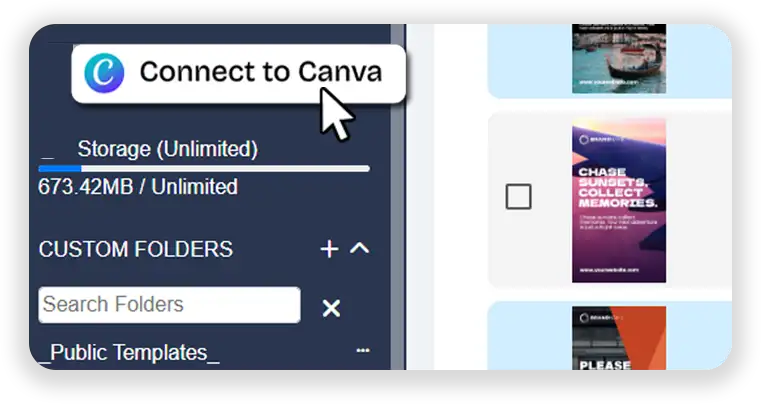
Connect with a Click
Start from either the MediaTile Library or Layouts section. Just click “Connect to Canva” to securely link your Canva account.
Import Designs Directly
Browse your Canva files and bring in single images or multipage designs. Click the (+) icon to add content; if you choose a multipage design, MediaTile processes it in the background and notifies you when it’s ready.
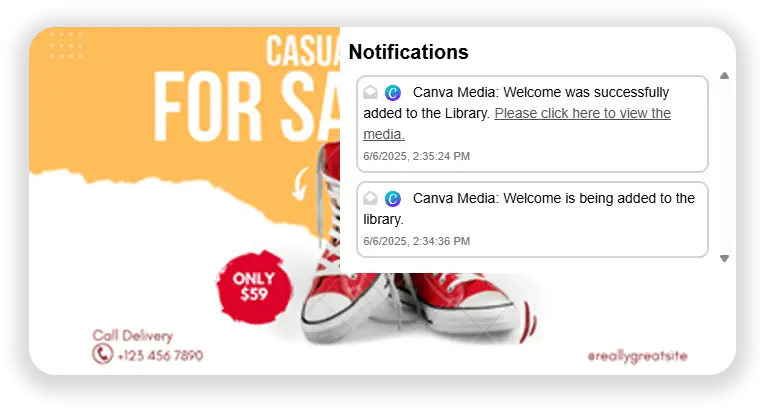
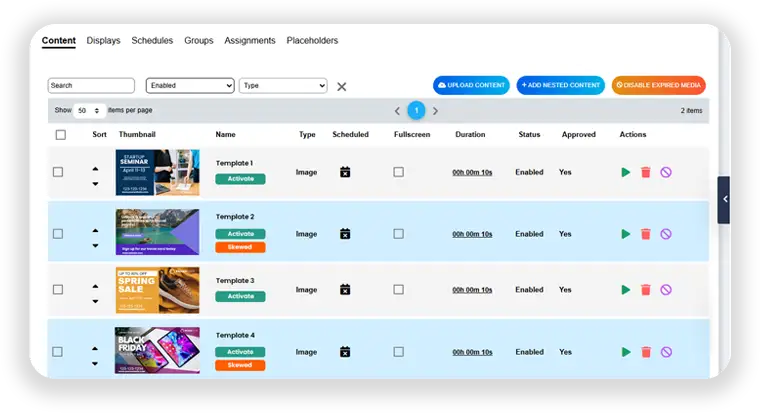
Automatic Playlist Creation
Multipage Canva designs are instantly converted into playlists. The design’s name becomes your playlist title, making it easy to organize and launch digital signage campaigns. Every imported Canva file stays linked, so you can use the Canva Integration to update your Canva Digital Signage on the fly.
Edit and Update with Ease
Each imported design is linked directly back to Canva. Click the link to open and edit in Canva, when you’re done, you can replace or re-import updated content into MediaTile in one step.
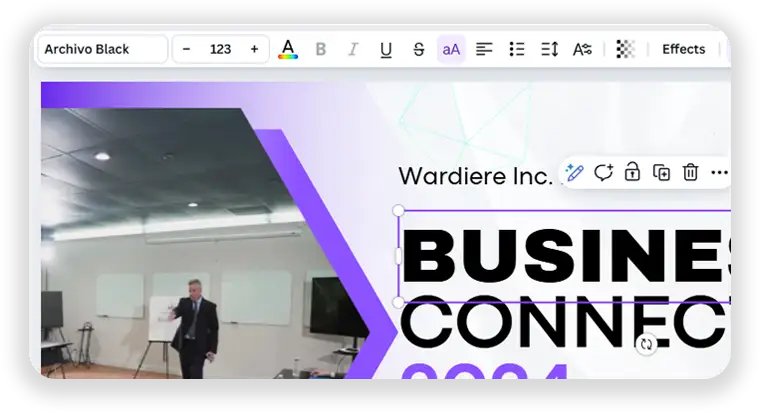
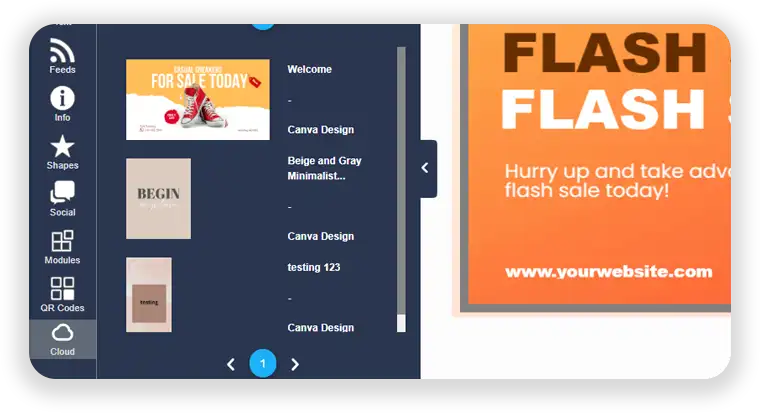
Find Your Canva Content Anywhere
Imported files show up under the “Cloud” dropdown in the Layouts section, ready for use in any layout or campaign. This works for both single images and multipage presentations, giving you the flexibility to create whatever your project needs.
Canva Features That Power Up Your Signage
Vast Template Library: Access thousands of templates for images, banners, slideshows, and more. All templates are professional and customizable, no design background required.
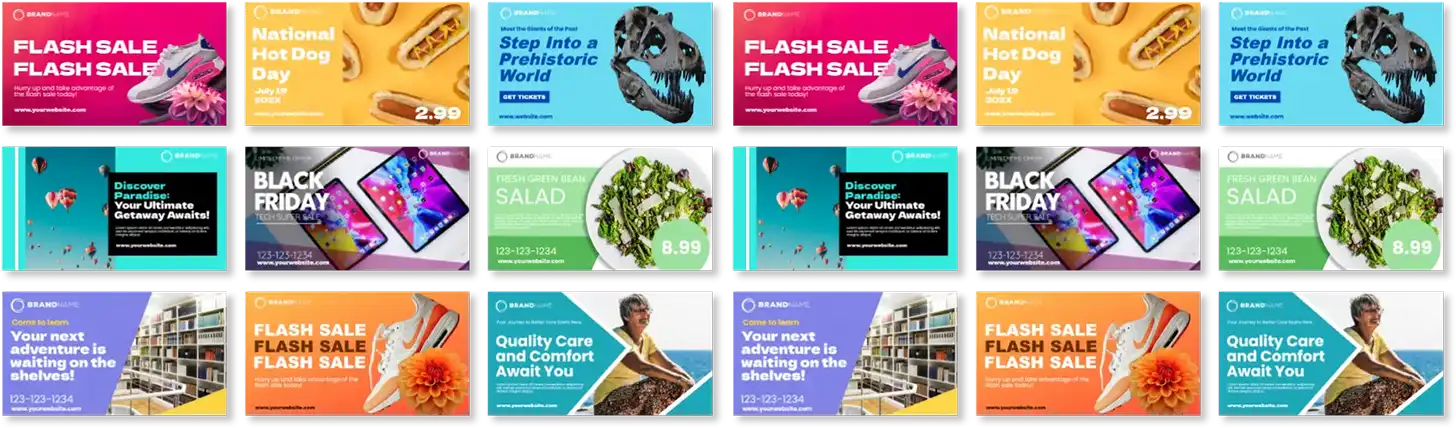
AI Magic Studio
Instantly create unique graphics or layouts using Magic Design and Text-to-Image. Generate new content quickly from text prompts or existing materials. From custom layouts to animations, use Canva’s AI tools to create eye-catching Canva signs your audience will remember.
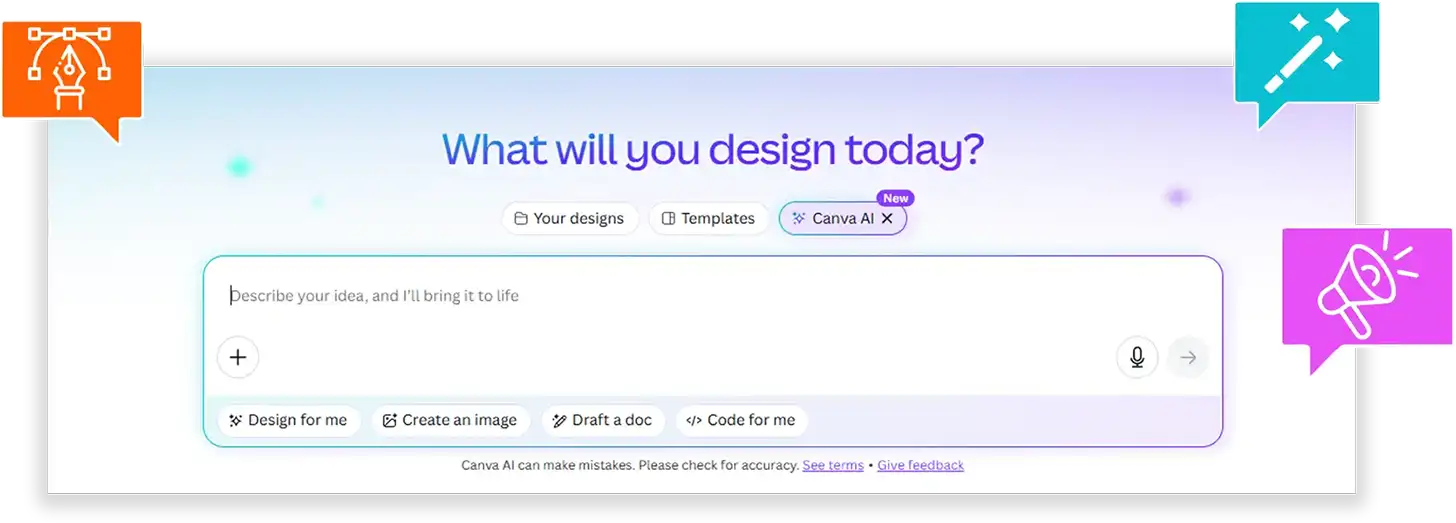
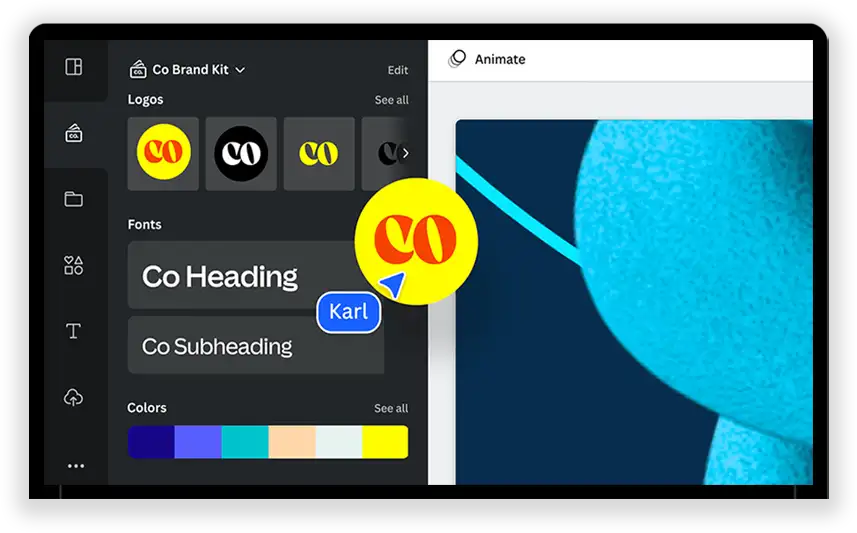
Brand Kit
Store logos, fonts, and brand colors in Canva for consistent, polished branding across all screens.
Custom Text
Effects: Make messages pop with shadow, gradients, curved text, and more.
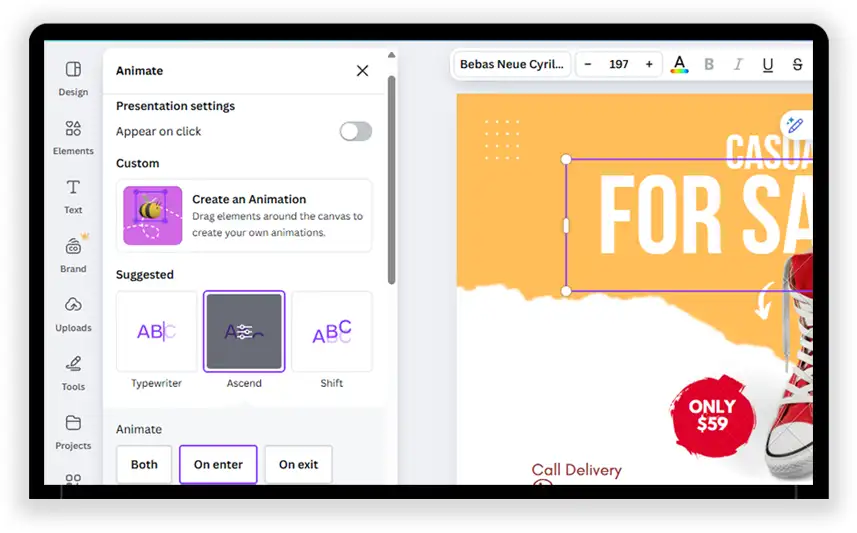
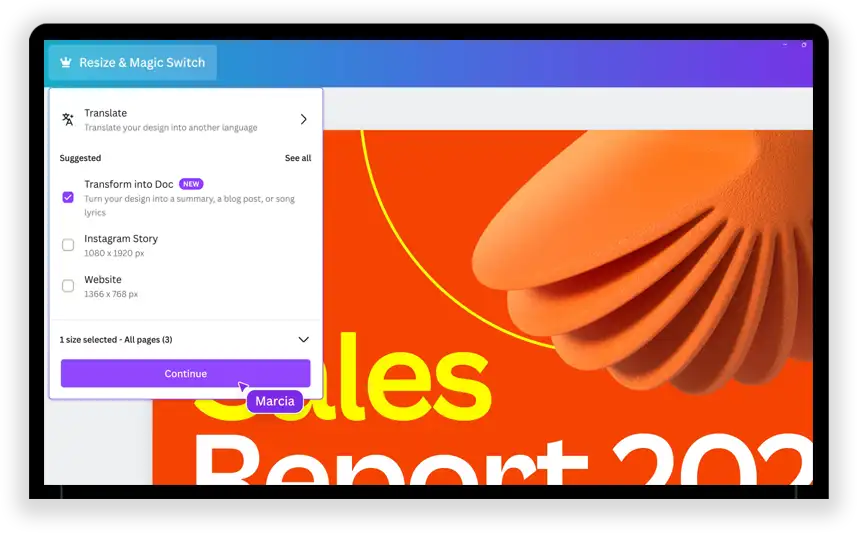
Magic Resize
Instantly adapt designs to different screen shapes and sizes, including portrait, landscape, or video walls.
Real-Time Collaboration
Work together in Canva to brainstorm and build signage, then export it right to MediaTile.

Where Teams Are Already Winning with Canva + MediaTile
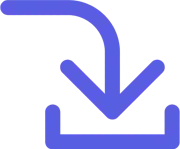
Import Designs Directly
Browse your Canva files and bring in single images or multipage designs. Click the (+) icon to add content; if you choose a multipage design, MediaTile processes it in the background and notifies you when it’s ready.
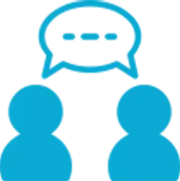
Corporate Communications
Use Brand Kit to build branded, multipage announcements and auto-sync them as playlists for every department.
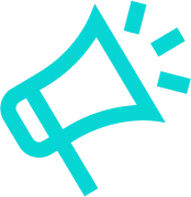
Custom Campaigns
From seasonal campaigns to dynamic menu boards, if you can design it in Canva, you can instantly deploy it using MediaTile’s Canva Integration.

Events & Education
Design announcements, directories, or schedules in Canva, then push them instantly to screens across your facility.
Frequently Asked Questions
Try Canva Integration on MediaTile
Ready to power your displays with Canva digital signage? Start publishing stunning Canva signs with MediaTile today.